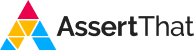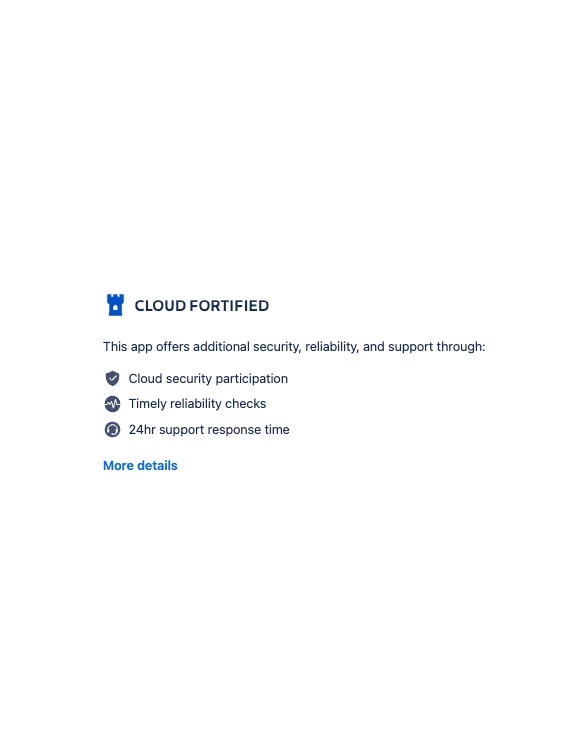Using Tags for Dynamic BDD and Cucumber Management
In the realm of BDD and Cucumber, tags in AssertThat are not just about organization; they’re about transforming your workflow. Imagine seamlessly linking related business functionalities or aligning scenarios with business priorities. By effectively utilizing tags, you can enhance the way you manage features and control test executions. Here’s a glimpse into how tags can revolutionize your BDD approach:
Group or Link Related Business Functionality: Tags allow you to connect scenarios that share common business functions, creating a cohesive and easily navigable structure within your BDD framework.
Business Priority: Use tags to categorize scenarios based on their importance or urgency. This prioritization helps in focusing on what matters most for your business goals.
Test Automation Pack: Whether it’s critical tests, smoke tests, or a comprehensive test suite, tags enable you to categorize and access different levels of your test automation pack effortlessly.
Streamlining Scenario Management with Strategic Tagging
While tags offer a world of convenience in AssertThat, their overuse can lead to clutter and confusion. The key to leveraging tags lies in their strategic application. Here are a few more use cases where tags can be particularly effective:
Test Automation Status: Easily track the progress of your test automation by tagging scenarios as either ‘automated’ or ‘in-progress’.
Development Status: Use tags to indicate the development phase of a feature, such as ‘under development’, ‘testing’, or ‘completed’.
Manual or Automated: Clearly distinguish between manual and automated scenarios with dedicated tags. This distinction is crucial for streamlining your testing process.
Enhancing Tag Organization with Mind Maps
Remember, the effectiveness of tags in AssertThat hinges on how well they are managed and documented. Consider using visual aids like mind maps for a more organized approach. And when it comes time to update your tags, AssertThat’s Scenario Manager is your ally, allowing for bulk updates with ease.

If you would like a free demo or trial then please click on the button below or get in contact with us at [email protected].